Like
me, many of us started blogging by creating our blog with blogger (blogspot)
blog. Blogger provides us with different template styles, live editing, current
stats and much more but if you are not satisfied with your template margins or
if they hampers your blog looks, If you want to adjust them or remove them completely
but don’t want to mess up with your template’s html code, Then this tutorial is
definitely for you as today’s tutorial is about adjusting or completely removing
margins from your blogger (blogspot) blog by just adding a CSS code.
(2) Now go to “Template” and then click “customize”.
(5) That’s it, you removed your margin.
(3) You are done.
(3) You are done.
(3) You are done.
How to adjust or remove margins between your sidebar widgets?
(3) You are done.
You can see my template, I don't like margins that's why i removed them.
How
to adjust or remove margins between your post and tabs (Pages) section?
(1) Firstly login to your blogger
account and go to your blog’s dashboard.
(2) Now go to “Template” and then click “customize”.
(3) Now go to “advanced” tab and
select the last option “Add CSS”.
(4) Now just paste the below code in that white box which appears.
Code:
- .blog-posts {margin-top:-30px}
(5) That’s it, you removed your margin.
(6) Now save your template by
clicking “Apply to your blog”.
Note:
- Adjust the value “30px” according to your needs.
How
to adjust or remove margins between your post and sidebar?
(1) Repeat the steps (1), (2) and (3),
given above.
(2) Paste the CSS code given below.
Code- .blog-posts {margin-right:-30px}
(3) You are done.
(4) Now save your template by
clicking “Apply to your blog”.
Note:
- Adjust the value “30px” according to your needs.
How
to adjust or remove margins between your sidebar and tabs (Pages) section?
(1) Repeat the steps (1), (2) and (3),
given in 1st tutorial.
(2) Paste the CSS code given below.
Code- .main-inner .column-right-outer {margin-top:-30px}
(3) You are done.
(4) Now save your template by
clicking “Apply to your blog”.
Note:
- Adjust the value “30px” according to your needs.
(1) Repeat the steps (1), (2) and (3),
given in 1st tutorial.
(2) Paste the CSS code given below.
Code- .date-outer{margin-bottom:-30px}
(3) You are done.
(4) Now save your template by
clicking “Apply to your blog”.
Note:
- Adjust the value “30px” according to your needs.
How to adjust or remove margins between your sidebar widgets?
(1) Repeat the steps (1), (2) and (3),
given in 1st tutorial.
(2) Paste the CSS code given below.
Code- .sidebar .widget {margin-top:-20px}
(3) You are done.
(4) Now save your template by
clicking “Apply to your blog”.
Note:
- Adjust the value “30px” according to your needs.
Kindly comment, if this tutorial helped you.
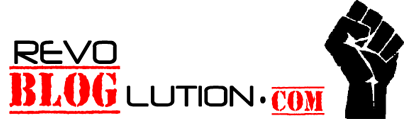









It is very much helpful to the new people like me.Thanks a lot and keep it up.
ReplyDeleteThanks Jayaprakasan, for your valuable comment, glad to help you.
ReplyDeletegood one. thanks
ReplyDeleteBest Online Hostings
Domain name $1.49 only
Best Online Store
Can you post how to change the margins of your post text? For example, on my blog I have text underneath pictures that I post, but the text margins are wider than the actual picture. I want to change it so the picture and text have the same margins.
ReplyDeleteAre you able to help?
Thanks Kristen, i will post an article soon on customizing blogger post text.
Deletetill then like our fb page and follow us on twitter.
thank you so much sandeep :D you are truly a genius. Thank you for sharing your knowledge..
ReplyDeleteHere is the sample of my blogpost with your tutorial applied
http://4freefacebookcredit.blogspot.com/
great article. easy to understand. tq so much for sharing this.
ReplyDeletewow complete set.. it just amazed me of how your code adjusted my site's margins..thanks a lot
ReplyDelete●●●●●> Best Widgets <●●●●●
Great tutorial - thank you!
ReplyDeletethanks so much
ReplyDeleteclear and useful!!
I enjoy every one of the content, I must say i appreciated, I would really like more details concerning this, due to the fact it is extremely great., Thank you regarding revealing. Professional Designing
ReplyDeleteWhilst we obtained in your internet record nevertheless including attention just a little contact submits. Good way of possible, We're book-marking throughout a time period discover variations determine spgs method upward. Web Template
ReplyDelete